Employees
How-to Videos
Objectives
What are Objectives
Setting Performance Objectives
What are Personal Development Objectives
Setting Personal Development Objectives
Managing Your Objectives
Adding Collaborators to Objectives (Optional Feature)
Feedback
Feedback Overview
Giving Effective Feedback
Feedback Circles (Optional Feature)
Feedback - Draft with AI FAQ's
Feedback - Draft your Feedback with AI
Give Feedback from Microsoft Teams
Conversations
Making the most of Check Ins
Preparing for a Check-in
Microsoft Outlook Integration - Employee Configuration
Actions
Talent Snapshots
Frequently Asked Questions (FAQs)
Managers
Your Team - Key features and functions
Your Team - Performance Summary
Your Team - Private Notes
Your Team - Talent Snapshots
Your Team - Wider Team (for Senior Managers)
Workflows for Multiple Managers
System Administrators
Admin How-to Videos
Training and Communication Materials
Importance of Communications Plan and Knowing your Audience
Performance & Talent Training Materials
Clear Review Sample Launch Email Template
Tips for Building Engagement
Using Clear Review on a Mobile Device
Communicating the Benefits of Continuous Performance Management
Performance Focus and Success Measures
Admin guidance for using My Feedback Link
Clear Review Using 'Draft with AI' Email Template
Admin System Configuration Options
People Management
People Management
Creating Admin Roles / Assigning Access
Importing Employee Data
Multiple Managers Configuration
How to Set Up Delegate Access
Organisational Goals
Objective Settings
Performance Objective Options
Personal Development Objective Options
Collaborative Objectives
Configuring the Objectives Library
Feedback Settings
Building a Feedback Culture
Feedback Settings
Feedback Circles for Admins (Additional Module)
Draft with AI for Admins
Giving Feedback using Voice Notes
Conversation Settings
Enabling Multiple Conversation Types
Conversations - Reminders and Discussion Prompts
Default Conversation Prompts
Supplemental Discussion Prompts
Talent Snapshots
Talent Snapshots Guide and Sample Qs
Creating Effective Talent Snapshot Questions
Define what talent means in your organisation
How to add or remove participant in Talent snapshots
How to add new round in Talent snapshot
How to create and edit a new Template for Talent snapshots
Navigation Options
Report Visibility Options
Languages and System Terminology Settings
System Notifications
Integration Settings
OneAdvanced Identity
Understanding OneAdvanced Identity
Configuring authentication with a federated Identity Provider (SSO)
Federated Identity Provider (SSO) - Migration plan
Federating OneAdvanced Identity to Azure Active Directory
Frequently Asked Questions (for Federated customers)
Configuring authentication without a federated Identity Provider
Integrations (HRIS Data Feed / Single Sign on)
Microsoft One Drive Integration - Admin Configuration
Microsoft Teams Integration - Admin Configuration
Microsoft Outlook Integration - Admin Configuration
Analytics (Additional Module)
Analytics Overview (Additional Module)
Data Analytics API - How to Generate my API Key
Migration from Analytics API to Performance and Talent Reporting API
Analytics API End of Life Notification
Engagement (Additional Module)
Admin Reporting Overview
Raising a Support Ticket
Performance & Talent Implementation
Events and FAQ's
User Experience / User Interface Release
UXUI Frequently asked Questions
Comms for your employees
An update on our User Experience & User Interface upgrade - 2025
Why Performance Management
Why Continuous Performance Management?
Why in the moment Feedback?
Why Request Feedback?
Why create Agile Performance Goals?
Why create Agile Personal Development Goals?
Why have Different Types of Conversations?
Why have Frequent Conversations?
Why use Feedback Circles for 360 Feedback?
UX UI System Administrators
UI UX Why Performance Management
Why Request Feedback?
Why Continuous Performance Management?
Why have Frequent Conversations?
Why use Feedback Circles for 360 Feedback?
Why in the moment Feedback?
Why have Different Types of Conversations?
Why create Agile Performance Goals?
UX UI Employees
UX UI Objectives
What are Objectives
Setting Personal Development Objectives
What are Personal Development Objectives
Setting Performance Objectives
Adding Collaborators to Objectives (Optional Feature)
Managing Your Objectives
UX UI Actions
UX UI Conversations
UX UI Feedback
Giving Effective Feedback
How to Give and Receive Feedback
Feedback Circles (Optional Feature)
Feedback - Draft with AI FAQ's
Give Feedback from Microsoft Teams
Feedback - Giving Feedback using Voice Messaging
UX UI Frequently Asked Questions (FAQs)
Feedback - Draft your Feedback with AI
Table of contents
- All categories
- System Administrators
- Admin System Configuration Options
- Integration Settings
- OneAdvanced Identity
- Configuring authentication without a federated Identity Provider
- Logging-in with Multi-Factor Authentication (for non-SSO users)
Logging-in with Multi-Factor Authentication (for non-SSO users)
What’s changing?
As an additional security measure, OneAdvanced Identity requires Multi-Factor Authentication (MFA) alongside email and password authentication. After migration, users will need to provide a second form of verification, which can be done via email or using your preferred authenticator app. You can also take advantage of EasyPass to provide your users the option of logging in with biometrics registered on their personal devices. See our EasyPass guide for more information.
Logging in for the first time
If designated as the Administrator for the system, an email invitation to create a new account and password will not be automatically received. In this case, the password reset process, as described for users who miss the 7-day deadline, will need to be followed.
- Upon migration, users can expect to receive an email from identity@oneadvanced.com, which will contain the following information:
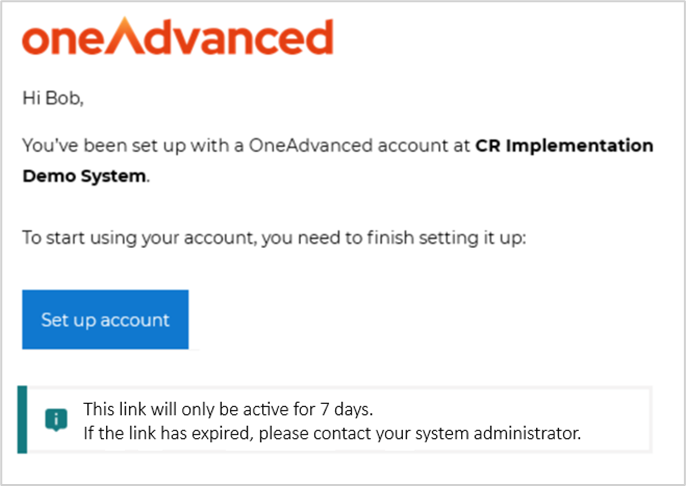
- Upon clicking the 'Set up account' link, the following page will be displayed, where a new password (different from the current one) must be set.
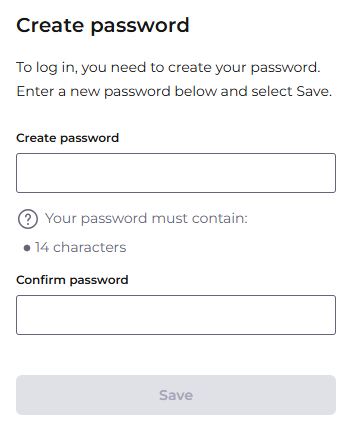
- After saving the chosen password, options for Multi-Factor Authentication (MFA) will be presented.
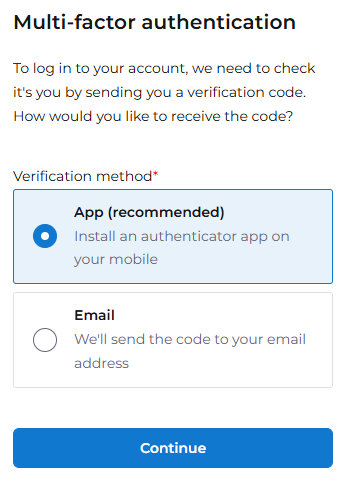
Using an authenticator app
- If the authenticator app option is selected, the next page will display a unique QR code for scanning to set up authentication on the device.
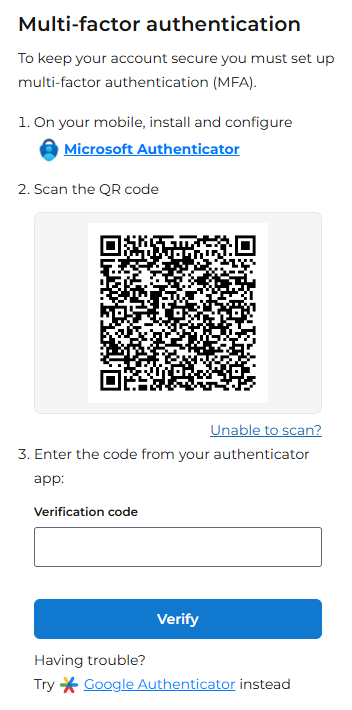
- The verification code generated by the authenticator app can then be entered in the provided field and verified.
- After verification, the user will be redirected to the Performance & Talent log-in screen, where their email address can be entered.
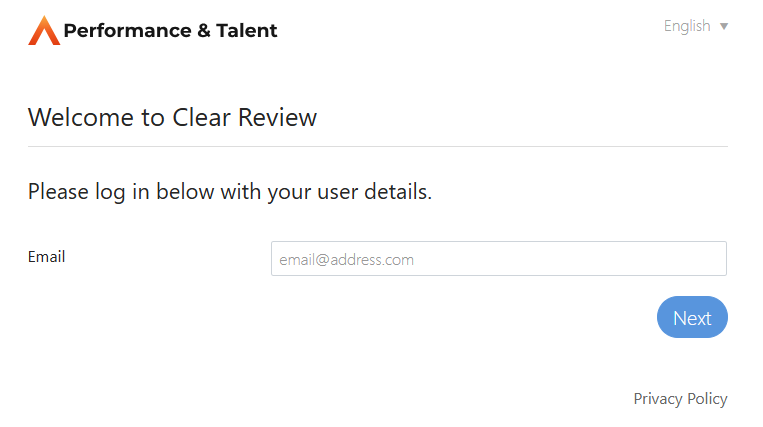
- After entering the email address and clicking Next, the password can be entered, followed by the verification code generated by the authenticator app on the subsequent screen
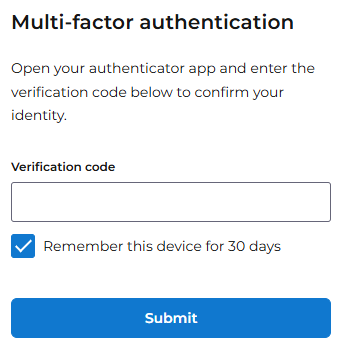
- Upon clicking Submit, access to Performance & Talent will be granted.
Using email to verify
- If the option to receive a verification code via email is selected, a code will be sent to verify the email address.
- The unique verification code can then be entered in the provided field and verified.
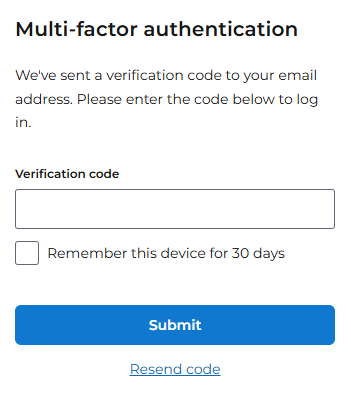
- A security question and answer will be required for account recovery purposes.
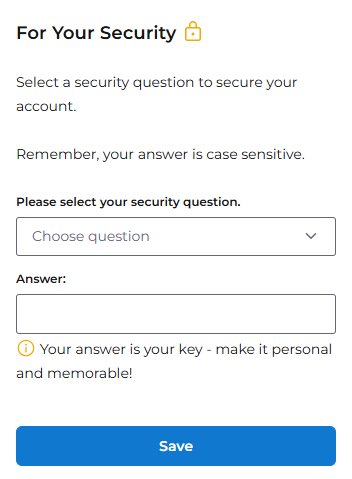
- After saving the account details, the user will be redirected to the Performance & Talent log-in screen.
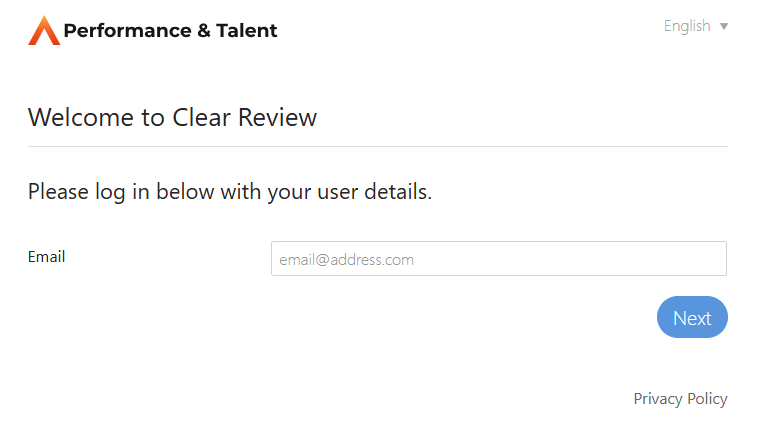
- After entering the email address and clicking Next, the password can be entered, followed by a request for a verification code on the subsequent screen
- A unique verification code will be sent to the registered email address. The code must be submitted to complete the sign-in process.
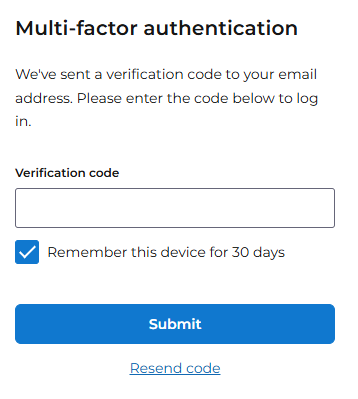
Users who have missed the 7-day expiration period of the email link
- If the account is not activated within the 7-day deadline, clicking the 'set up account' link in the email will display the following message

- Upon reaching the log-in screen, enter the registered email address and select 'Next'.
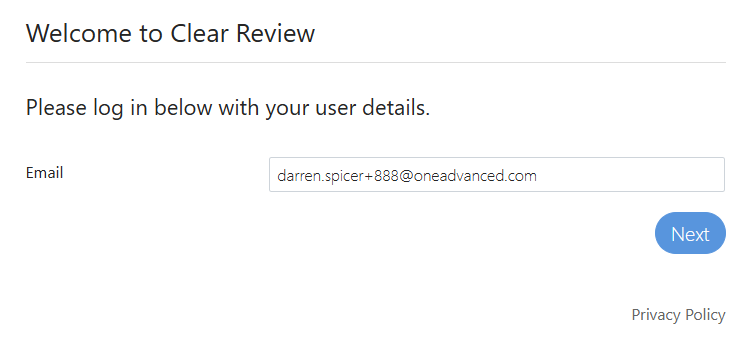
- Select 'Reset Password'
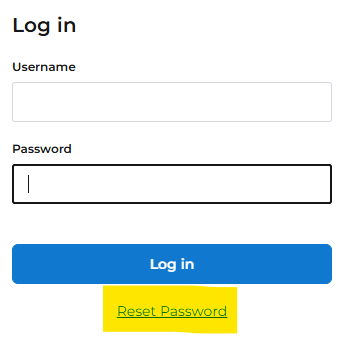
- Enter the registered email address and select 'Send'.
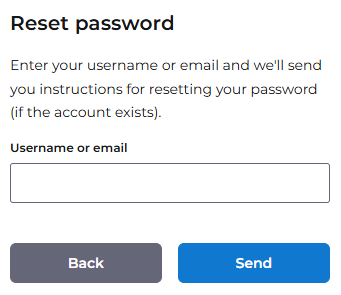
- An email with a reset link will be received, directing to a screen where a new password can be chosen and saved.
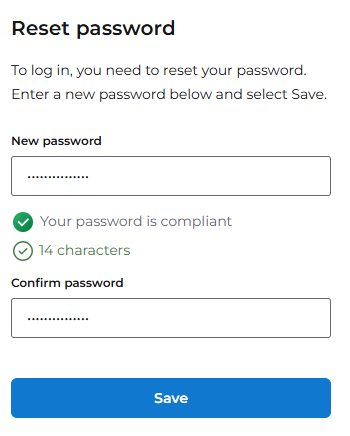
- The next step will be to select an authentication method, following the same process as previously described. Once the authentication preferences are set, the remaining steps can be completed as outlined earlier.