Employees
How-to Videos
Objectives
What are Objectives
Setting Performance Objectives
What are Personal Development Objectives
Setting Personal Development Objectives
Managing Your Objectives
Adding Collaborators to Objectives (Optional Feature)
Feedback
Feedback Overview
Giving Effective Feedback
Feedback Circles (Optional Feature)
Feedback - Draft with AI FAQ's
Feedback - Draft your Feedback with AI
Give Feedback from Microsoft Teams
Conversations
Making the most of Check Ins
Preparing for a Check-in
Microsoft Outlook Integration - Employee Configuration
Actions
Talent Snapshots
Frequently Asked Questions (FAQs)
Managers
Your Team - Key features and functions
Your Team - Performance Summary
Your Team - Private Notes
Your Team - Talent Snapshots
Your Team - Wider Team (for Senior Managers)
Workflows for Multiple Managers
System Administrators
Admin How-to Videos
Training and Communication Materials
Importance of Communications Plan and Knowing your Audience
Performance & Talent Training Materials
Clear Review Sample Launch Email Template
Tips for Building Engagement
Using Clear Review on a Mobile Device
Communicating the Benefits of Continuous Performance Management
Performance Focus and Success Measures
Admin guidance for using My Feedback Link
Clear Review Using 'Draft with AI' Email Template
Admin System Configuration Options
People Management
People Management
Creating Admin Roles / Assigning Access
Importing Employee Data
Multiple Managers Configuration
How to Set Up Delegate Access
Organisational Goals
Objective Settings
Performance Objective Options
Personal Development Objective Options
Collaborative Objectives
Configuring the Objectives Library
Feedback Settings
Building a Feedback Culture
Feedback Settings
Feedback Circles for Admins (Additional Module)
Draft with AI for Admins
Giving Feedback using Voice Notes
Conversation Settings
Enabling Multiple Conversation Types
Conversations - Reminders and Discussion Prompts
Default Conversation Prompts
Supplemental Discussion Prompts
Talent Snapshots
Talent Snapshots Guide and Sample Qs
Creating Effective Talent Snapshot Questions
Define what talent means in your organisation
How to add or remove participant in Talent snapshots
How to add new round in Talent snapshot
How to create and edit a new Template for Talent snapshots
Navigation Options
Report Visibility Options
Languages and System Terminology Settings
System Notifications
Integration Settings
OneAdvanced Identity
Understanding OneAdvanced Identity
Configuring authentication with a federated Identity Provider (SSO)
Federated Identity Provider (SSO) - Migration plan
Federating OneAdvanced Identity to Azure Active Directory
Frequently Asked Questions (for Federated customers)
Configuring authentication without a federated Identity Provider
Integrations (HRIS Data Feed / Single Sign on)
Microsoft One Drive Integration - Admin Configuration
Microsoft Teams Integration - Admin Configuration
Microsoft Outlook Integration - Admin Configuration
Analytics (Additional Module)
Analytics Overview (Additional Module)
Data Analytics API - How to Generate my API Key
Migration from Analytics API to Performance and Talent Reporting API
Analytics API End of Life Notification
Engagement (Additional Module)
Admin Reporting Overview
Raising a Support Ticket
Performance & Talent Implementation
Events and FAQ's
Why Performance Management
Why Continuous Performance Management?
Why in the moment Feedback?
Why Request Feedback?
Why create Agile Performance Goals?
Why create Agile Personal Development Goals?
Why have Different Types of Conversations?
Why have Frequent Conversations?
Why use Feedback Circles for 360 Feedback?
New User Interface Guides
User Experience / User Interface Release
UXUI Frequently asked Questions
Comms for your employees
An update on our User Experience & User Interface upgrade - 2025
UX UI System Administrators
UX UI Managers
UI UX Why Performance Management
Why Request Feedback?
Why Continuous Performance Management?
Why have Frequent Conversations?
Why use Feedback Circles for 360 Feedback?
Why in the moment Feedback?
Why have Different Types of Conversations?
Why create Agile Performance Goals?
UX UI Employees
UX UI Objectives
What are Objectives
Setting Personal Development Objectives
What are Personal Development Objectives
Setting Performance Objectives
Adding Collaborators to Objectives (Optional Feature)
Managing Your Objectives
UX UI Actions
UX UI Conversations
UI UX Microsoft Outlook Integration - Employee Configuration
Preparing for a Check-in
Making the most of Check Ins
UX UI Feedback
Giving Effective Feedback
How to Give and Receive Feedback
Feedback Circles (Optional Feature)
Feedback - Draft with AI FAQ's
Give Feedback from Microsoft Teams
Feedback - Giving Feedback using Voice Messaging
UX UI Frequently Asked Questions (FAQs)
Feedback - Draft your Feedback with AI
Table of contents
- All categories
- New User Interface Guides
- User Experience / User Interface Release
- Comms for your employees
Comms for your employees
Updated
by Joe Julian
Upcoming UX/UI Refresh for Performance & Talent
We're excited to announce that our Performance & Talent (formerly ClearReview) solution from OneAdvanced is getting a refresh! 🎉
The team at OneAdvanced has been working hard to address common issues and make the solution more intuitive and accessible. The good news is that you won't need to re-learn how to use it or re-enter data.
What's Changing
- Improved look and feel: The new design is clean, clear, and easy to navigate.
- Intuitive layouts: Modern design principles ensure you can quickly understand the pages without needing training.
- Greater accessibility: The new design meets the highest accessibility standards, ensuring all users have a great experience.
What's New
- Accessibility settings: The new Account menu includes a range of accessibility settings that you can configure to your preferences.
- Filter & Search: You can now filter and search across Feedback, Personal Objectives, and Performance Objectives, making it easier to find the information you need.
- Improved editing: Rich text editors enable you to add formatting, making it easier to read comments and compose your thoughts.
- Enhanced Conversation management: How you schedule Conversations and view notes from previous conversations with your Manager or Direct Report has been improved, making it easier to track progress and stay organised.
- Streamlined Manager navigation: We've simplified how Managers navigate through the records of their Direct Reports, reducing confusion and making it easier to manage performance.
What's the Same
- Your data: All your information, feedback, surveys, and conversations will remain intact. You'll still have access to all your previous data.
- Your processes: All the processes you're familiar with will remain the same. You won't need to re-learn how to give Feedback or answer Surveys.
To prepare for this update, you'll be able to toggle between the current and updated user interface and experience from Thursday, 11th December. This will allow you to familiarise yourself with the changes before the full release in February 2026. The current experience will remain available throughout this period.
If you have any questions or concerns, please don't hesitate to reach out to your local support team or HR representative. We're here to support you through this transition.
Gallery
Homepage:
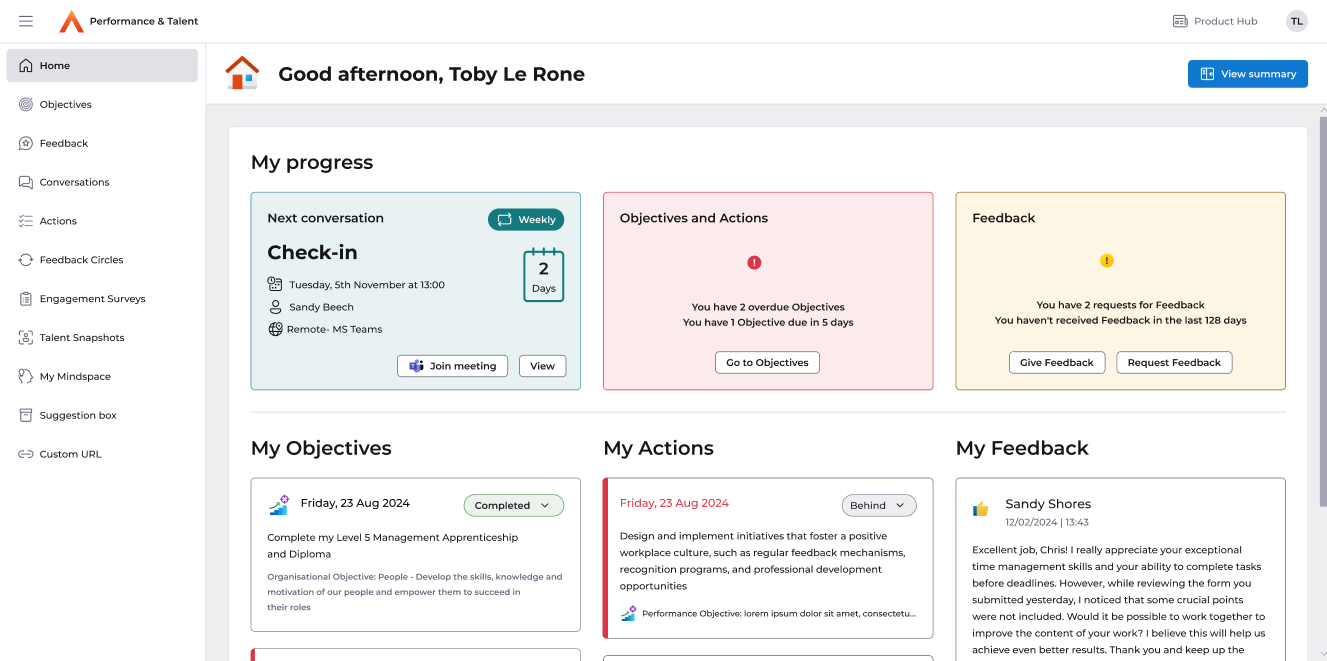
Objectives:
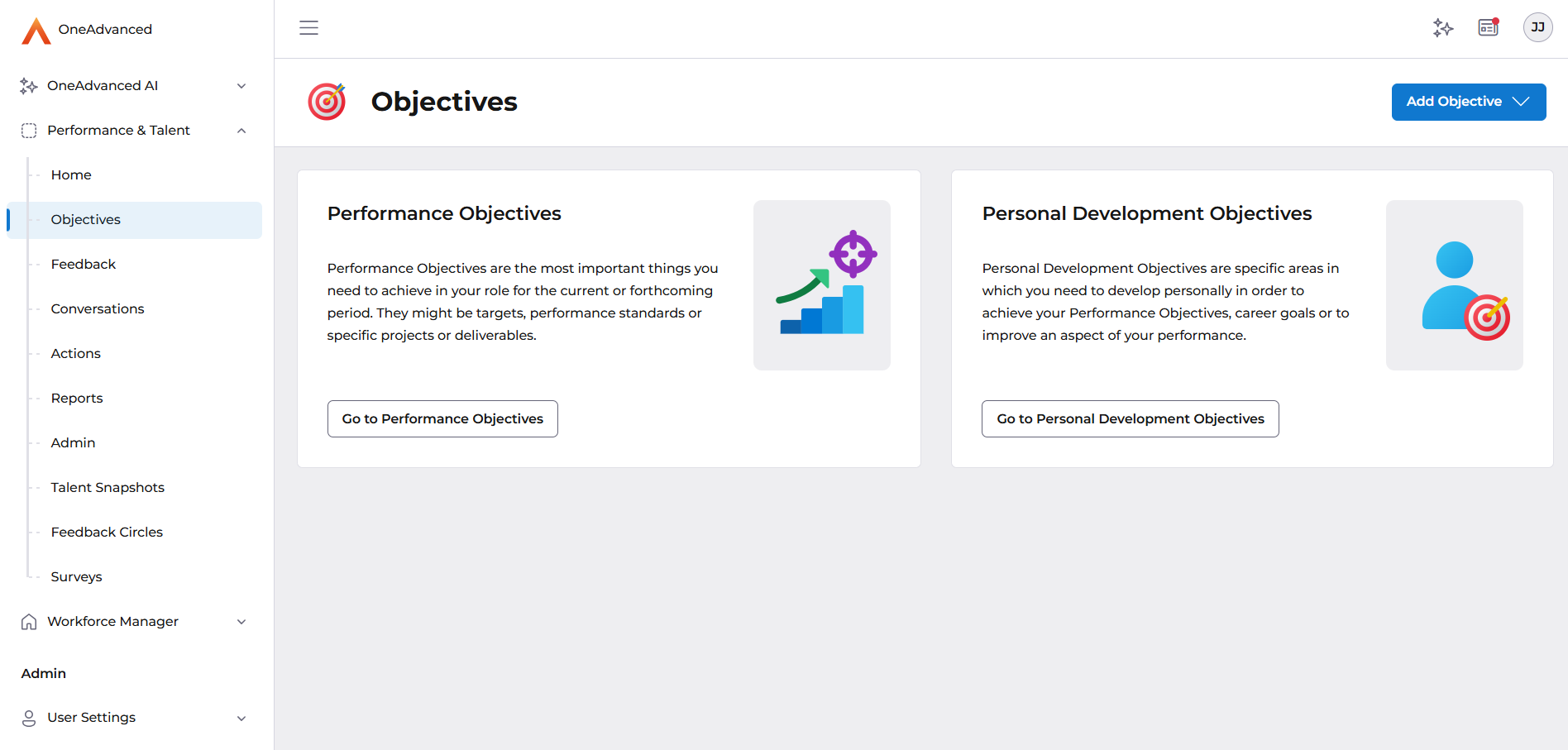
Performance Objectives:
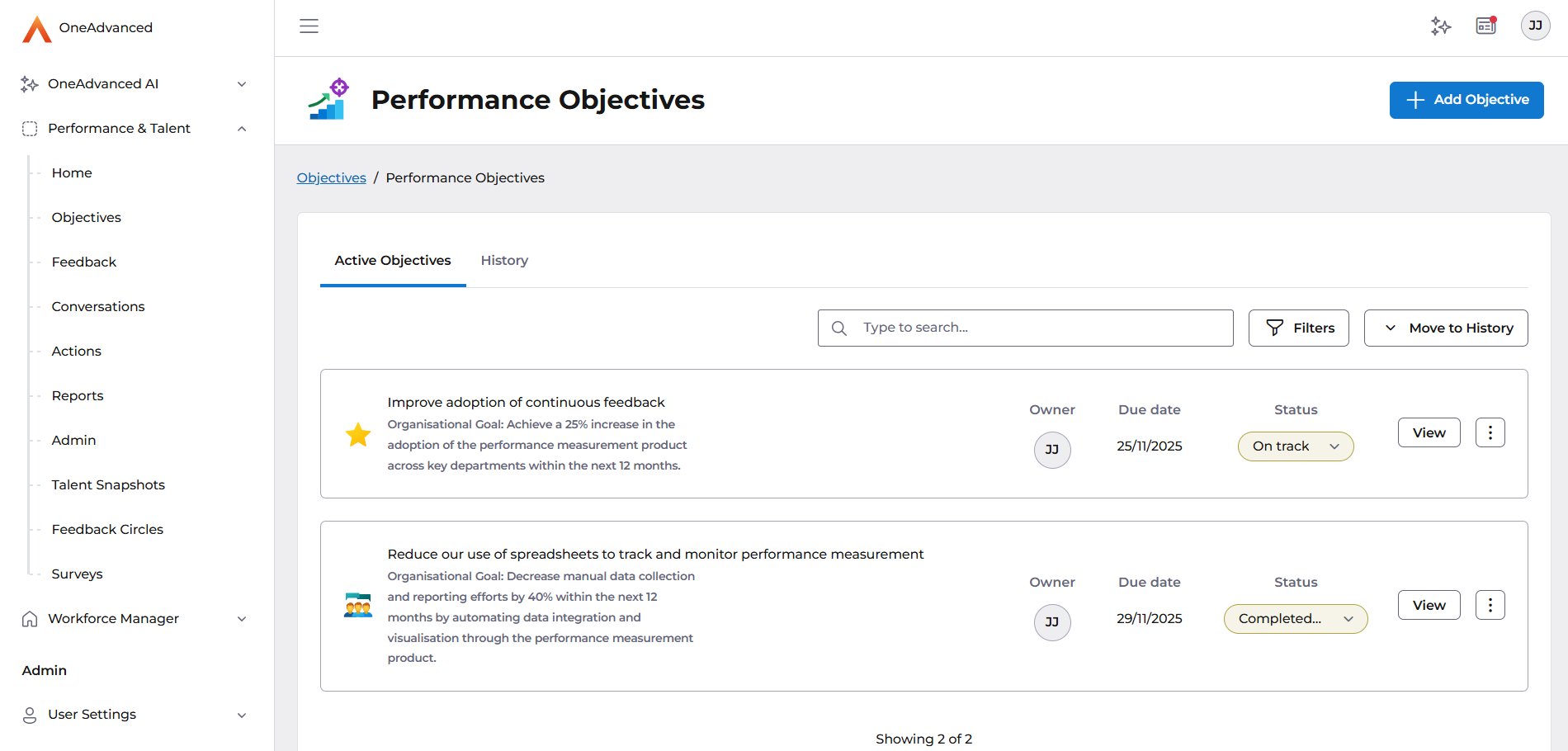
Feedback:
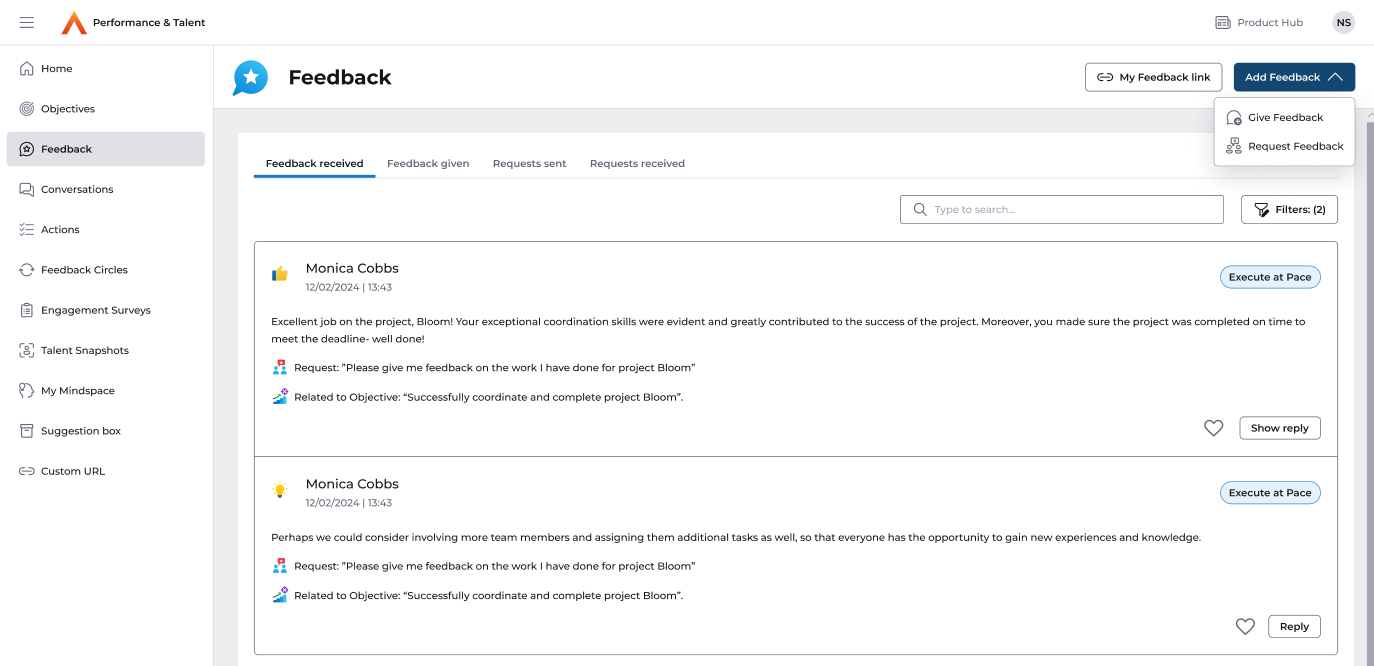
Conversations:
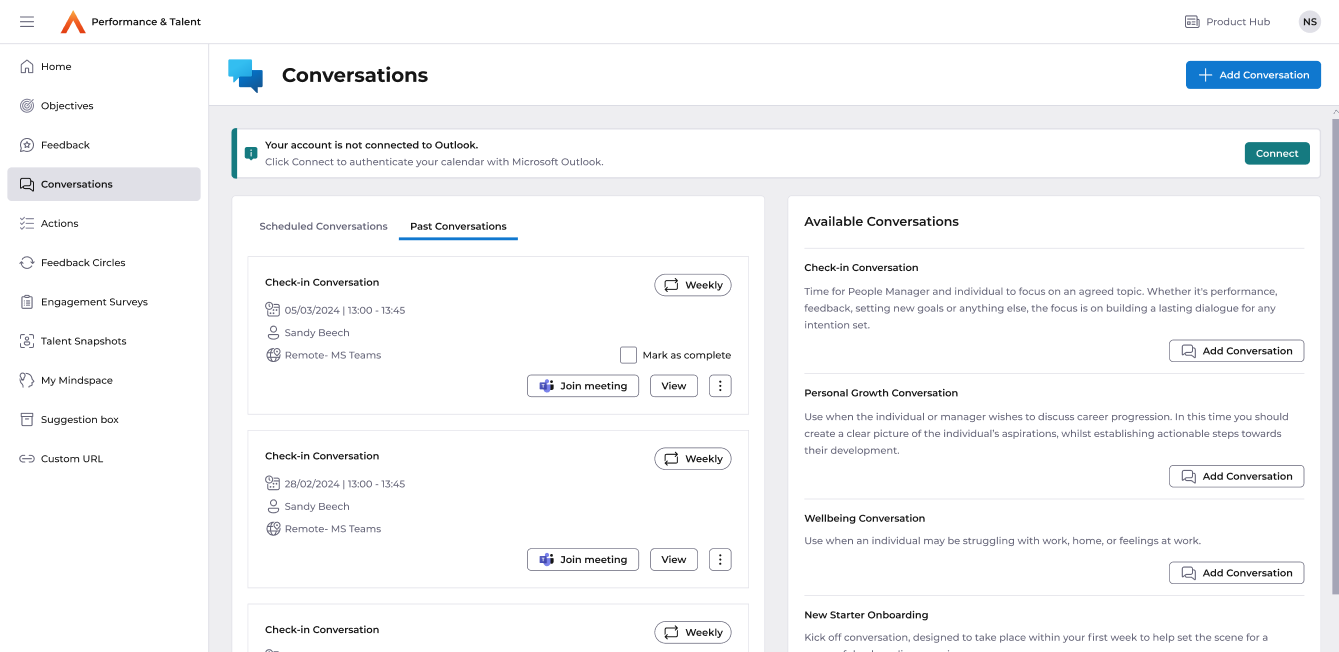
Actions:
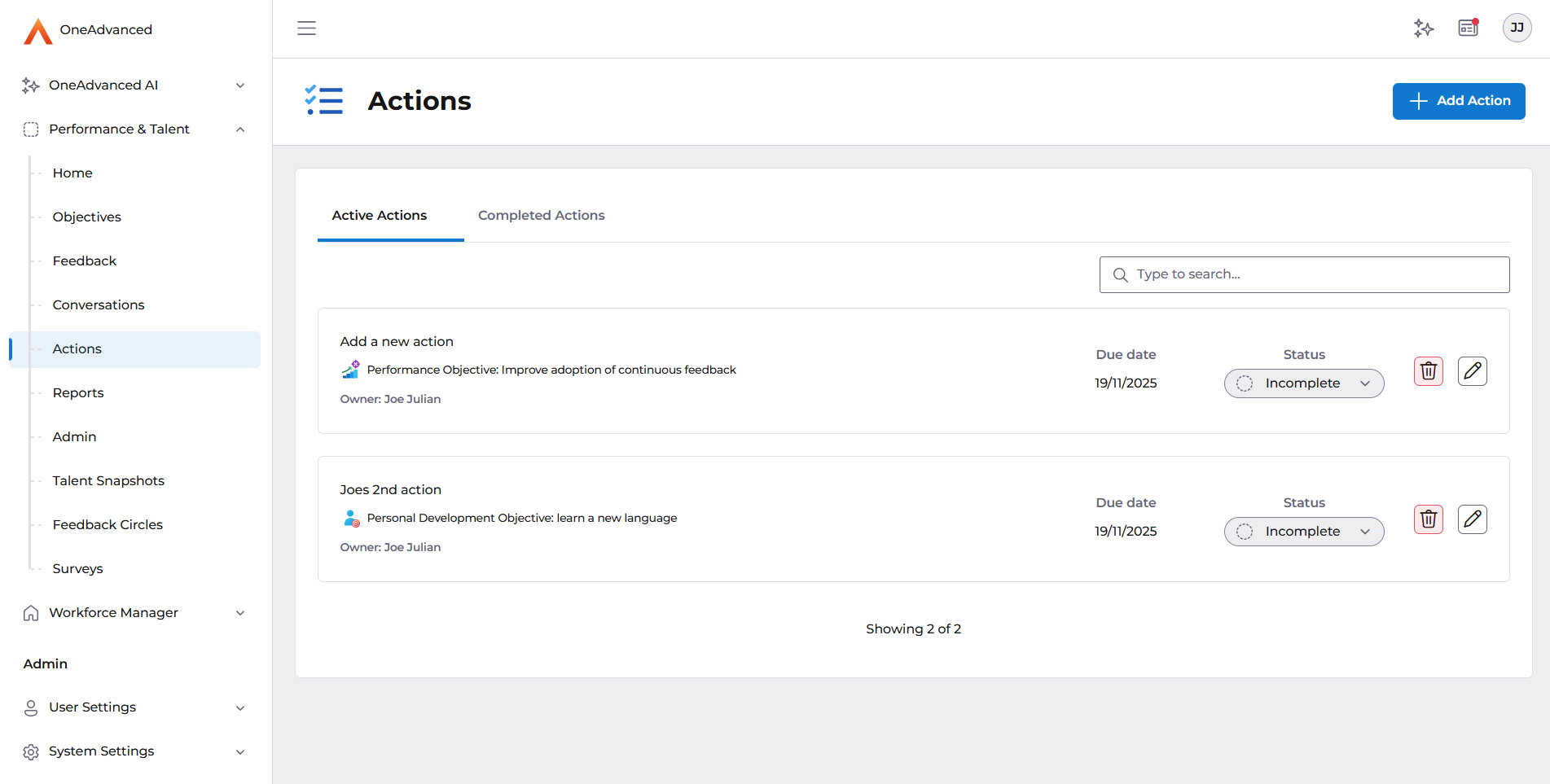
My Team:
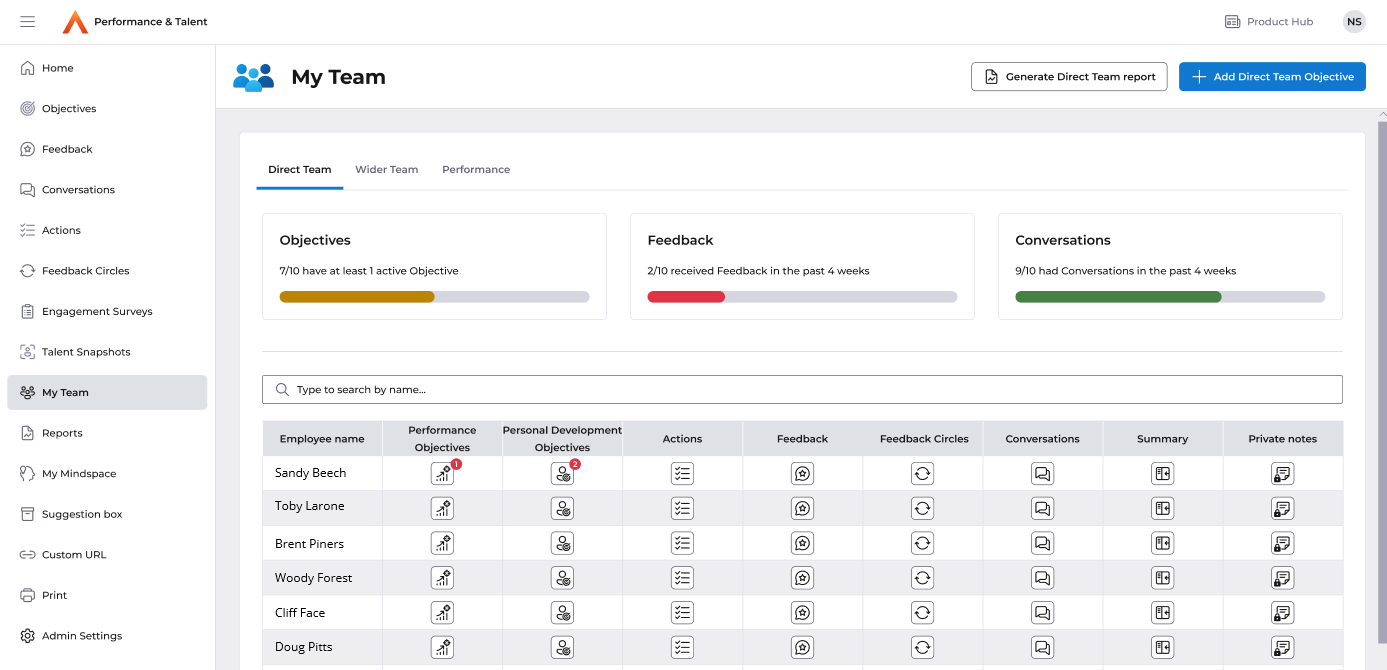
Gallery animation:
