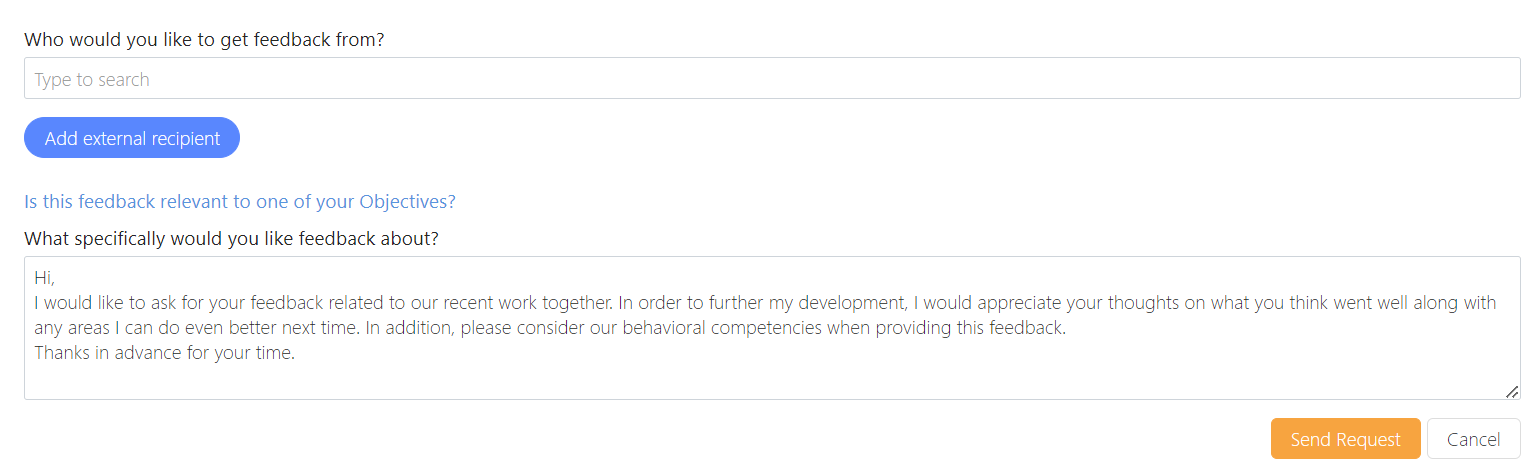Employees
How-to Videos
Objectives
What are Objectives
Setting Performance Objectives
What are Personal Development Objectives
Setting Personal Development Objectives
Managing Your Objectives
Adding Collaborators to Objectives (Optional Feature)
Feedback
Feedback Overview
Giving Effective Feedback
Feedback Circles (Optional Feature)
Feedback - Draft with AI FAQ's
Feedback - Draft your Feedback with AI
Give Feedback from Microsoft Teams
Conversations
Making the most of Check Ins
Preparing for a Check-in
Microsoft Outlook Integration - Employee Configuration
Actions
Talent Snapshots
Frequently Asked Questions (FAQs)
Managers
Your Team - Key features and functions
Your Team - Performance Summary
Your Team - Private Notes
Your Team - Talent Snapshots
Your Team - Wider Team (for Senior Managers)
Workflows for Multiple Managers
System Administrators
Admin How-to Videos
Training and Communication Materials
Importance of Communications Plan and Knowing your Audience
Performance & Talent Training Materials
Clear Review Sample Launch Email Template
Tips for Building Engagement
Using Clear Review on a Mobile Device
Communicating the Benefits of Continuous Performance Management
Performance Focus and Success Measures
Admin guidance for using My Feedback Link
Clear Review Using 'Draft with AI' Email Template
Admin System Configuration Options
People Management
People Management
Creating Admin Roles / Assigning Access
Importing Employee Data
Multiple Managers Configuration
How to Set Up Delegate Access
Organisational Goals
Objective Settings
Performance Objective Options
Personal Development Objective Options
Collaborative Objectives
Configuring the Objectives Library
Feedback Settings
Building a Feedback Culture
Feedback Settings
Feedback Circles for Admins (Additional Module)
Draft with AI for Admins
Giving Feedback using Voice Notes
Conversation Settings
Enabling Multiple Conversation Types
Conversations - Reminders and Discussion Prompts
Default Conversation Prompts
Supplemental Discussion Prompts
Talent Snapshots
Talent Snapshots Guide and Sample Qs
Creating Effective Talent Snapshot Questions
Define what talent means in your organisation
How to add or remove participant in Talent snapshots
How to add new round in Talent snapshot
How to create and edit a new Template for Talent snapshots
Navigation Options
Report Visibility Options
Languages and System Terminology Settings
System Notifications
Integration Settings
OneAdvanced Identity
Understanding OneAdvanced Identity
Configuring authentication with a federated Identity Provider (SSO)
Federated Identity Provider (SSO) - Migration plan
Federating OneAdvanced Identity to Azure Active Directory
Frequently Asked Questions (for Federated customers)
Configuring authentication without a federated Identity Provider
Integrations (HRIS Data Feed / Single Sign on)
Microsoft One Drive Integration - Admin Configuration
Microsoft Teams Integration - Admin Configuration
Microsoft Outlook Integration - Admin Configuration
Analytics (Additional Module)
Analytics Overview (Additional Module)
Data Analytics API - How to Generate my API Key
Migration from Analytics API to Performance and Talent Reporting API
Analytics API End of Life Notification
Engagement (Additional Module)
Admin Reporting Overview
Raising a Support Ticket
Performance & Talent Implementation
Events and FAQ's
Why Performance Management
Why Continuous Performance Management?
Why in the moment Feedback?
Why Request Feedback?
Why create Agile Performance Goals?
Why create Agile Personal Development Goals?
Why have Different Types of Conversations?
Why have Frequent Conversations?
Why use Feedback Circles for 360 Feedback?
New User Interface Guides
User Experience / User Interface Release
UXUI Frequently asked Questions
Comms for your employees
An update on our User Experience & User Interface upgrade - 2025
UX UI System Administrators
UX UI Managers
UI UX Why Performance Management
Why Request Feedback?
Why Continuous Performance Management?
Why have Frequent Conversations?
Why use Feedback Circles for 360 Feedback?
Why in the moment Feedback?
Why have Different Types of Conversations?
Why create Agile Performance Goals?
UX UI Employees
UX UI Objectives
What are Objectives
Setting Personal Development Objectives
What are Personal Development Objectives
Setting Performance Objectives
Adding Collaborators to Objectives (Optional Feature)
Managing Your Objectives
UX UI Actions
UX UI Conversations
UI UX Microsoft Outlook Integration - Employee Configuration
Preparing for a Check-in
Making the most of Check Ins
UX UI Feedback
Giving Effective Feedback
How to Give and Receive Feedback
Feedback Circles (Optional Feature)
Feedback - Draft with AI FAQ's
Give Feedback from Microsoft Teams
Feedback - Giving Feedback using Voice Messaging
UX UI Frequently Asked Questions (FAQs)
Feedback - Draft your Feedback with AI
Table of contents
Feedback Settings
FEEDBACK
Associate feedback with values
If you have a set of company values, you can optionally ask users who are giving feedback to select which value their feedback is associated with. The feedback will then be 'tagged' with that value and the values will also appear in the feedback reports.
To set this up, click the "Change" button and enter your values in the box.
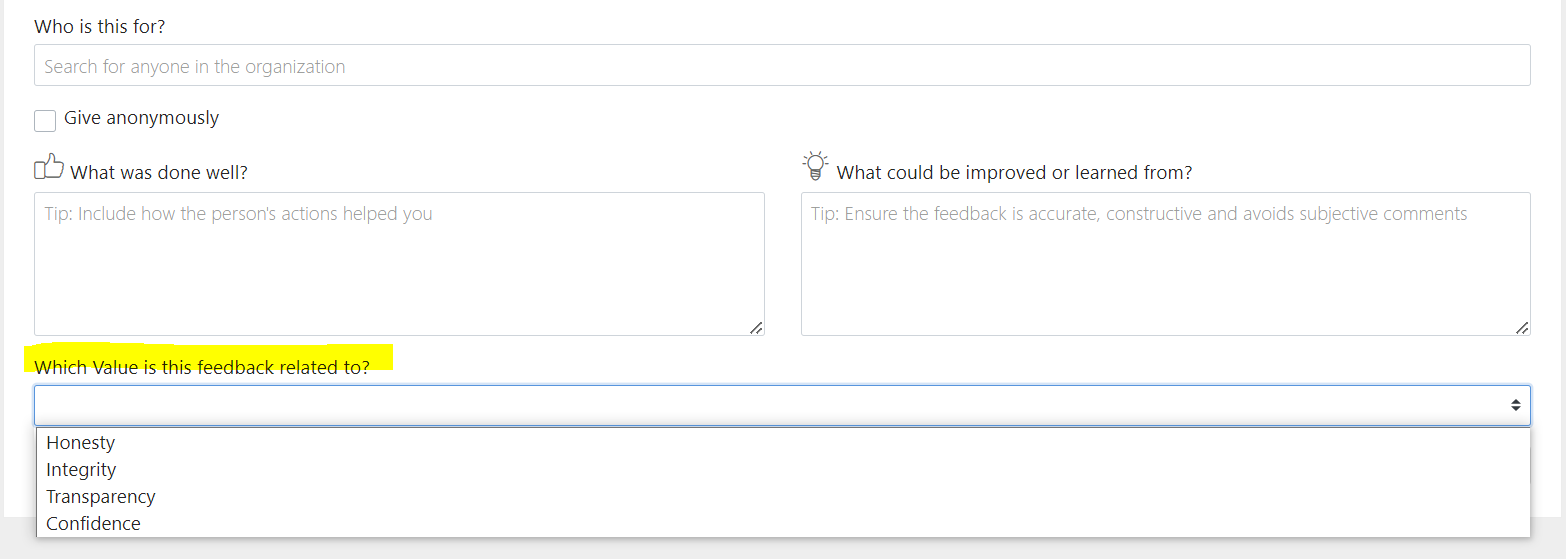
Allow external feedback requests
If you wish to allow your employees to request feedback from people outside of your company, set this option to "Yes". The external recipient will be provided with a secure form to respond to the feedback request and the information will be captured on the recipient's feedback page.
Allow anonymous feedback
If you wish to allow your employees to give feedback to other employees anonymously, set this option to "Yes"
When this option switched to "Yes", users are able to tick a "Give anonymously" box when giving feedback which withholds their name from the recipient and their manager. System administrations are still able to see who has given the feedback when running feedback reports.
Note: if enabling this, it is recommended to not allow managers to view the content of the feedback their direct reports have given. The names of who direct reports have given feedback to are not visible, however, the content can be viewed which could be in conflict wtih the approach.
Ask recipients of feedback requests to give both positive and constructive feedback
If you wish to encourage more constructive feedback to be given within your organisation, you can set this switch to "Yes" (we recommend you do this). This will then present two feedback boxes to users when they are responding to feedback requests, one box for 'What was done well' and one for 'What could be improved or learned from'.
If this option is set to "No", users will only see one feedback box and they will need to select which type of feedback they are giving.
Ask users to give both positive and constructive feedback when giving unsolicited feedback
We normally recommend that this option is left set to "No". If you do switch this option to "Yes", when users are giving unsolicited feedback they will see two feedback boxes, one for 'What was done well' and one for 'What could be improved or learned from'.
If this option is left as "No", users will only see one feedback box and they will select which type of feedback they are giving.
Provide best practice tips and suggestions
You can provide tips on how to give good quality feedback and what the process looks like in your company directly into the blue banner that appears on both the 'give' and 'request' feedback pages. This can be done via the Admin > Languages and System Terminology > Feedback Area.
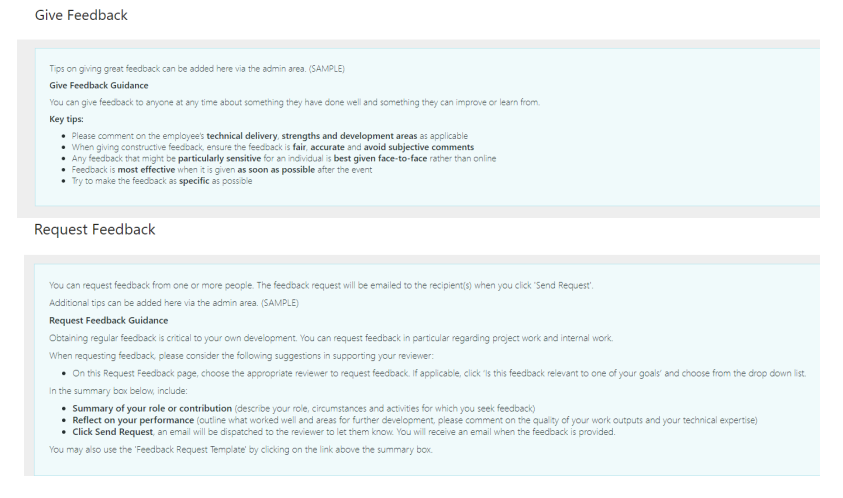
Create a feedback template
Make it easy for employees to request feedback with a standard, customisable template. Employees can use the template to pre-populate text into the feedback request and customise as needed before sending. These pre-populated prompts to provide structure and guidance to feedback requests.
This can be done via the Admin > Languages and System Terminology > Feedback Area.
When completing a feedback request, the link will appear to the top right of the feedback request box:
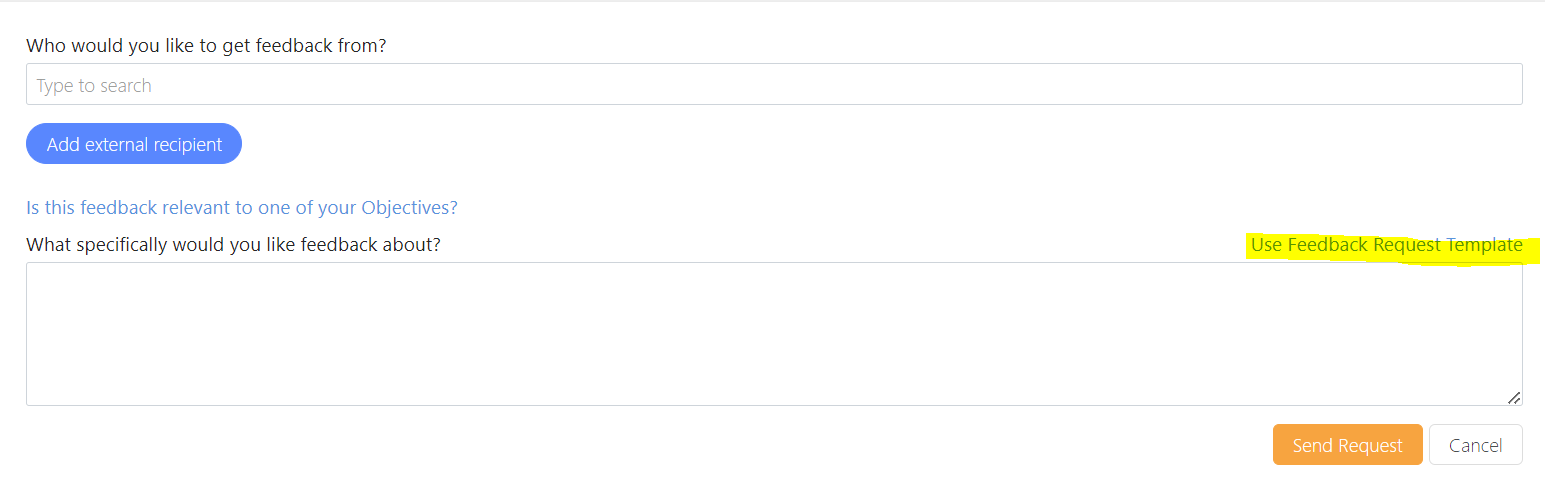
Once clicked, the pre-populated text will appear in the box and can be further customised before sending: