Employees
How-to Videos
Objectives
What are Objectives
Setting Performance Objectives
What are Personal Development Objectives
Setting Personal Development Objectives
Managing Your Objectives
Adding Collaborators to Objectives (Optional Feature)
Feedback
Feedback Overview
Giving Effective Feedback
Feedback Circles (Optional Feature)
Feedback - Draft with AI FAQ's
Feedback - Draft your Feedback with AI
Give Feedback from Microsoft Teams
Conversations
Making the most of Check Ins
Preparing for a Check-in
Microsoft Outlook Integration - Employee Configuration
Actions
Talent Snapshots
Frequently Asked Questions (FAQs)
Managers
Your Team - Key features and functions
Your Team - Performance Summary
Your Team - Private Notes
Your Team - Talent Snapshots
Your Team - Wider Team (for Senior Managers)
Workflows for Multiple Managers
System Administrators
Admin How-to Videos
Training and Communication Materials
Importance of Communications Plan and Knowing your Audience
Performance & Talent Training Materials
Clear Review Sample Launch Email Template
Tips for Building Engagement
Using Clear Review on a Mobile Device
Communicating the Benefits of Continuous Performance Management
Performance Focus and Success Measures
Admin guidance for using My Feedback Link
Clear Review Using 'Draft with AI' Email Template
Admin System Configuration Options
People Management
People Management
Creating Admin Roles / Assigning Access
Importing Employee Data
Multiple Managers Configuration
How to Set Up Delegate Access
Organisational Goals
Objective Settings
Performance Objective Options
Personal Development Objective Options
Collaborative Objectives
Configuring the Objectives Library
Feedback Settings
Building a Feedback Culture
Feedback Settings
Feedback Circles for Admins (Additional Module)
Draft with AI for Admins
Giving Feedback using Voice Notes
Conversation Settings
Enabling Multiple Conversation Types
Conversations - Reminders and Discussion Prompts
Default Conversation Prompts
Supplemental Discussion Prompts
Talent Snapshots
Talent Snapshots Guide and Sample Qs
Creating Effective Talent Snapshot Questions
Define what talent means in your organisation
How to add or remove participant in Talent snapshots
How to add new round in Talent snapshot
How to create and edit a new Template for Talent snapshots
Navigation Options
Report Visibility Options
Languages and System Terminology Settings
System Notifications
Integration Settings
OneAdvanced Identity
Understanding OneAdvanced Identity
Configuring authentication with a federated Identity Provider (SSO)
Federated Identity Provider (SSO) - Migration plan
Federating OneAdvanced Identity to Azure Active Directory
Frequently Asked Questions (for Federated customers)
Configuring authentication without a federated Identity Provider
Integrations (HRIS Data Feed / Single Sign on)
Microsoft One Drive Integration - Admin Configuration
Microsoft Teams Integration - Admin Configuration
Microsoft Outlook Integration - Admin Configuration
Analytics (Additional Module)
Analytics Overview (Additional Module)
Data Analytics API - How to Generate my API Key
Migration from Analytics API to Performance and Talent Reporting API
Analytics API End of Life Notification
Engagement (Additional Module)
Admin Reporting Overview
Raising a Support Ticket
Performance & Talent Implementation
Events and FAQ's
Why Performance Management
Why Continuous Performance Management?
Why in the moment Feedback?
Why Request Feedback?
Why create Agile Performance Goals?
Why create Agile Personal Development Goals?
Why have Different Types of Conversations?
Why have Frequent Conversations?
Why use Feedback Circles for 360 Feedback?
New User Interface Guides
User Experience / User Interface Release
UXUI Frequently asked Questions
Comms for your employees
An update on our User Experience & User Interface upgrade - 2025
UX UI System Administrators
UX UI Managers
UI UX Why Performance Management
Why Request Feedback?
Why Continuous Performance Management?
Why have Frequent Conversations?
Why use Feedback Circles for 360 Feedback?
Why in the moment Feedback?
Why have Different Types of Conversations?
Why create Agile Performance Goals?
UX UI Employees
UX UI Objectives
What are Objectives
Setting Personal Development Objectives
What are Personal Development Objectives
Setting Performance Objectives
Adding Collaborators to Objectives (Optional Feature)
Managing Your Objectives
UX UI Actions
UX UI Conversations
UI UX Microsoft Outlook Integration - Employee Configuration
Preparing for a Check-in
Making the most of Check Ins
UX UI Feedback
Giving Effective Feedback
How to Give and Receive Feedback
Feedback Circles (Optional Feature)
Feedback - Draft with AI FAQ's
Give Feedback from Microsoft Teams
Feedback - Giving Feedback using Voice Messaging
UX UI Frequently Asked Questions (FAQs)
Feedback - Draft your Feedback with AI
Table of contents
- All categories
- Employees
- Objectives
- Adding Collaborators to Objectives (Optional Feature)
Adding Collaborators to Objectives (Optional Feature)
Adding Collaborators to Objectives
Collaborative objectives can help to enable the transparency and sharing of objectives between colleagues while also nurturing cross-departmental collaboration. This is an optional feature that must be enabled by your HR team. If enabled:
- Employees and managers can add their colleagues, within their team and across departments, to their Performance Objectives as 'Collaborators'.
- These collaborators have full visibility on the objective details and statuses, as well as being able to add actions and comments.
- Collaborators access Collaborative Objectives on a new tab on the Objectives page.
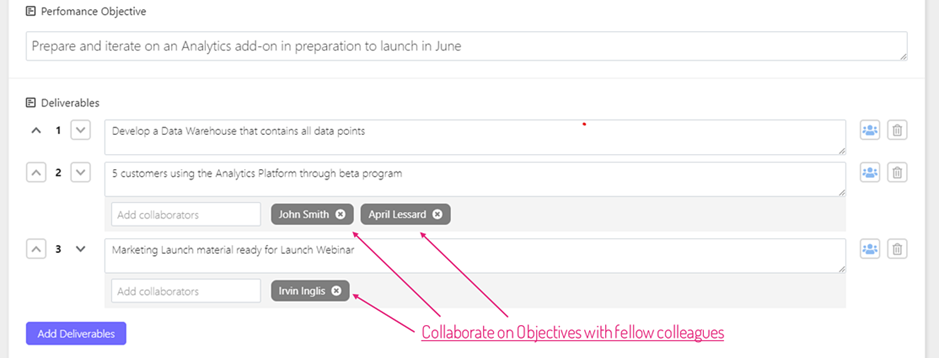
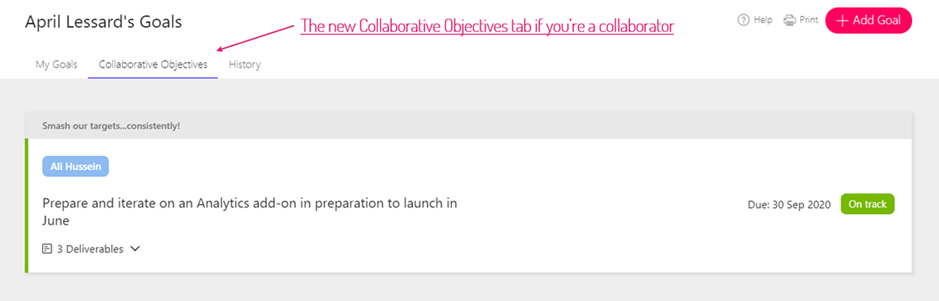
How it works:
- Once enabled, employees will see a new Add Collaborator button when adding or editing their Performance Objectives. Clicking on this button enables them to search for and add collaborators to an individual deliverable.

Notifications and permissions:
- Collaborators are alerted by email that they have been added as a collaborator to an objective, with a link to that objective.
- Being a collaborator enables you to comment on the objective or assign yourself and action from this objective. The objective owner can assign an action to any collaborator.
- Collaborators can remove themselves as collaborators at any time.
- If employees have not been added as a collaborator on any objective, then they won't see a Collaborative Objectives tab on their Objectives page.
- Since managers can edit their team member's objectives, managers can also add and remove collaborators on their team member's objectives.